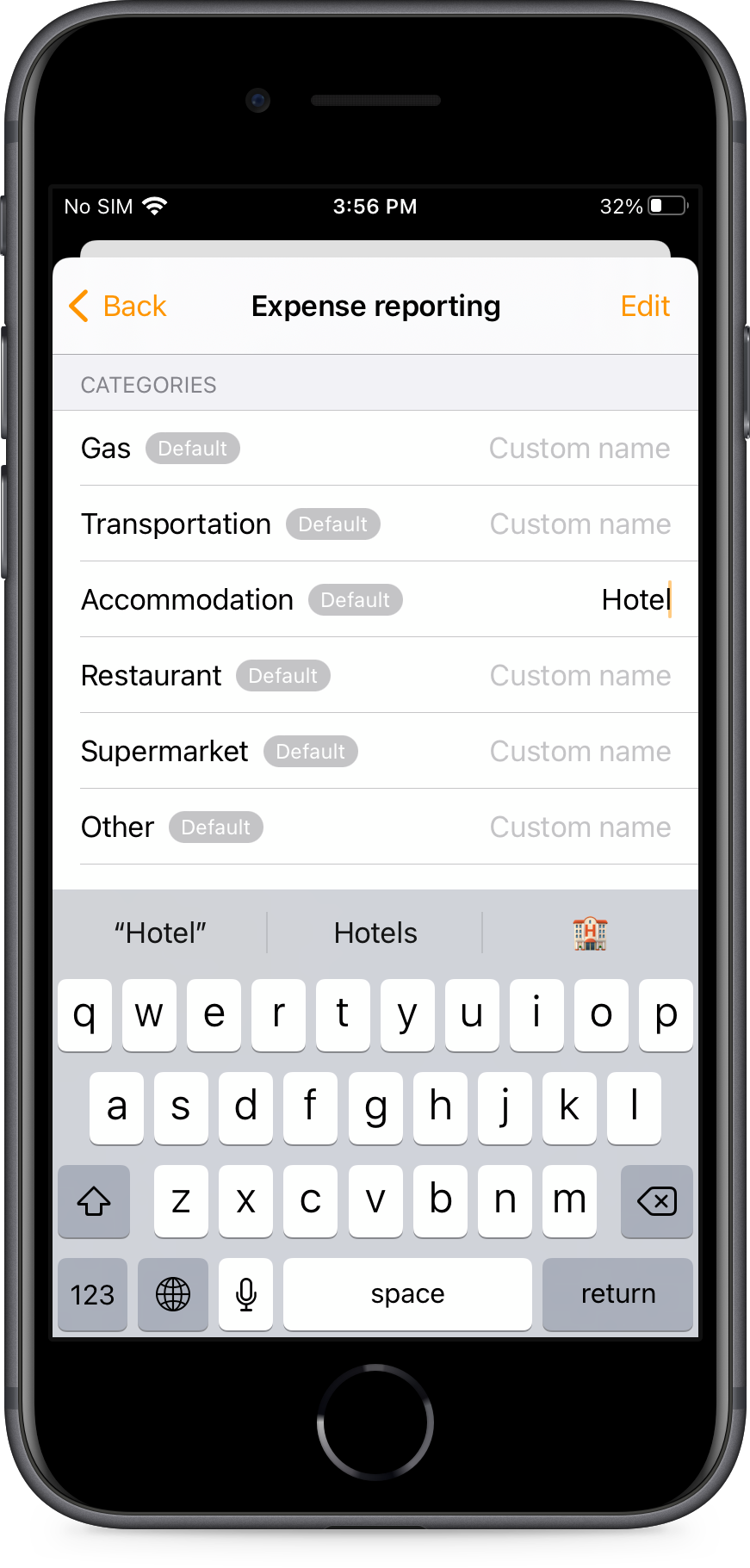How to generate an expense report
This feature is only available as part of the Genius Scan Ultra subscription.
Upon scanning a document, Genius Scan automatically identifies receipts, extracts their metadata, and categorizes them. This data can be reviewed and edited at will.
Generate your expense report
Scan your receipt and tap Receipt detected.

2
Scroll up to review and edit the detected information if needed.
Scroll up to review and edit the detected information if needed.

3
Close the window and tap the export icon to send your expense report as a PDF or Excel + PDF.
Close the window and tap the export icon to send your expense report as a PDF or Excel + PDF.


Customize your expense report
Genius Scan also allows customizing the columns and categories available for the expenses: you can add additional custom columns and categories and rename automatic default categories to match your business’ way of categorizing expenses.
Open Genius Scan, go to Settings, and choose Expense Reporting.
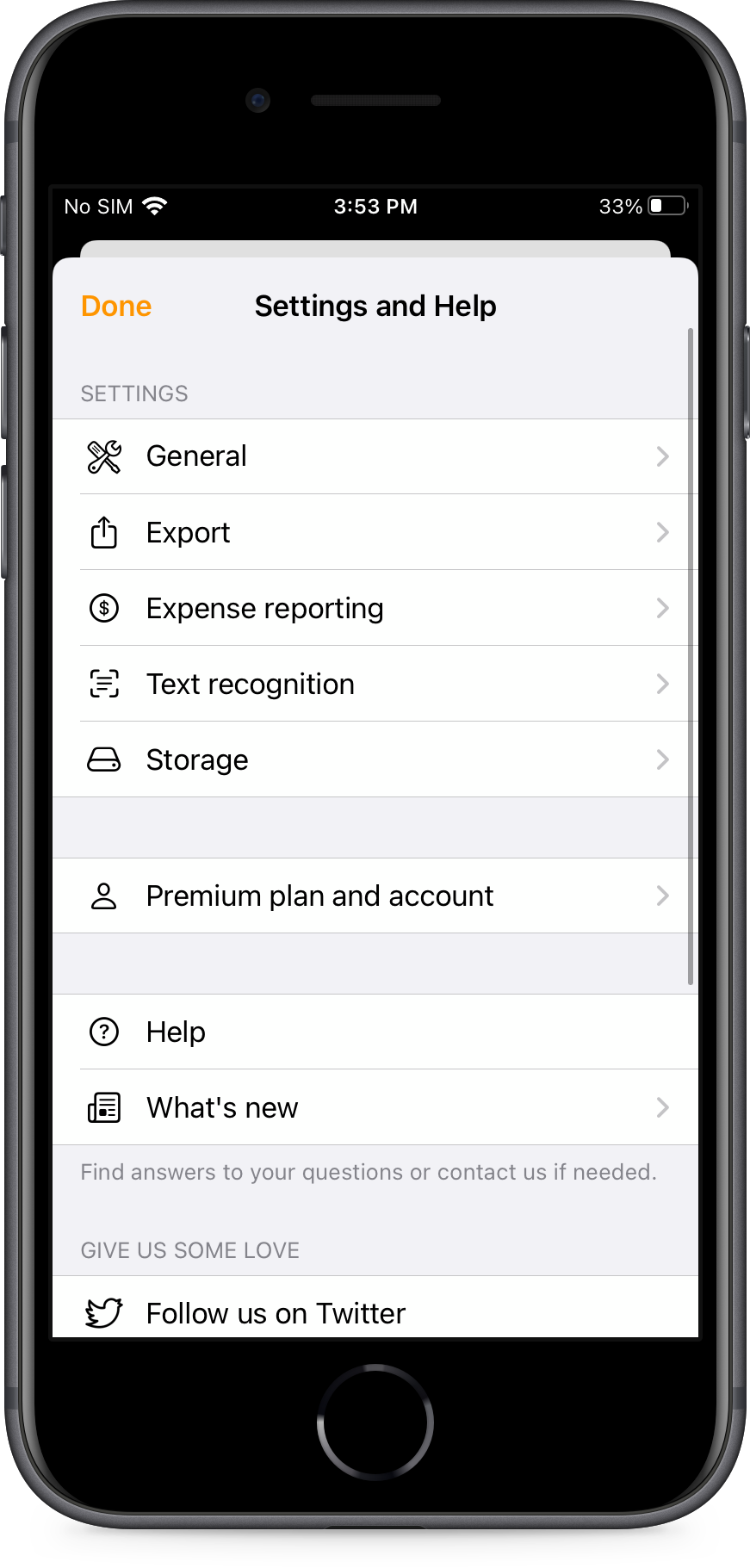
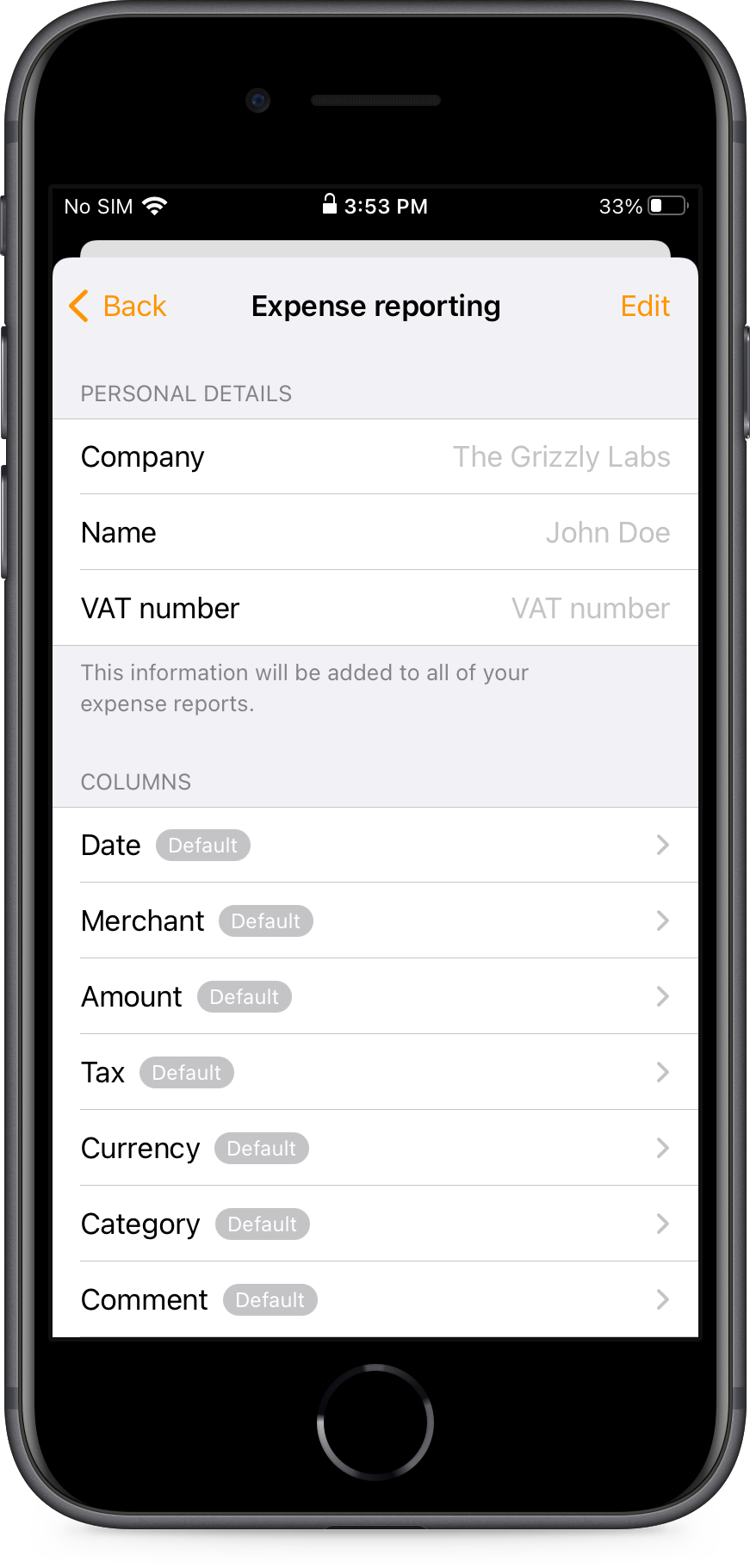
Tap add column or add category to add a column or a category to your reports.
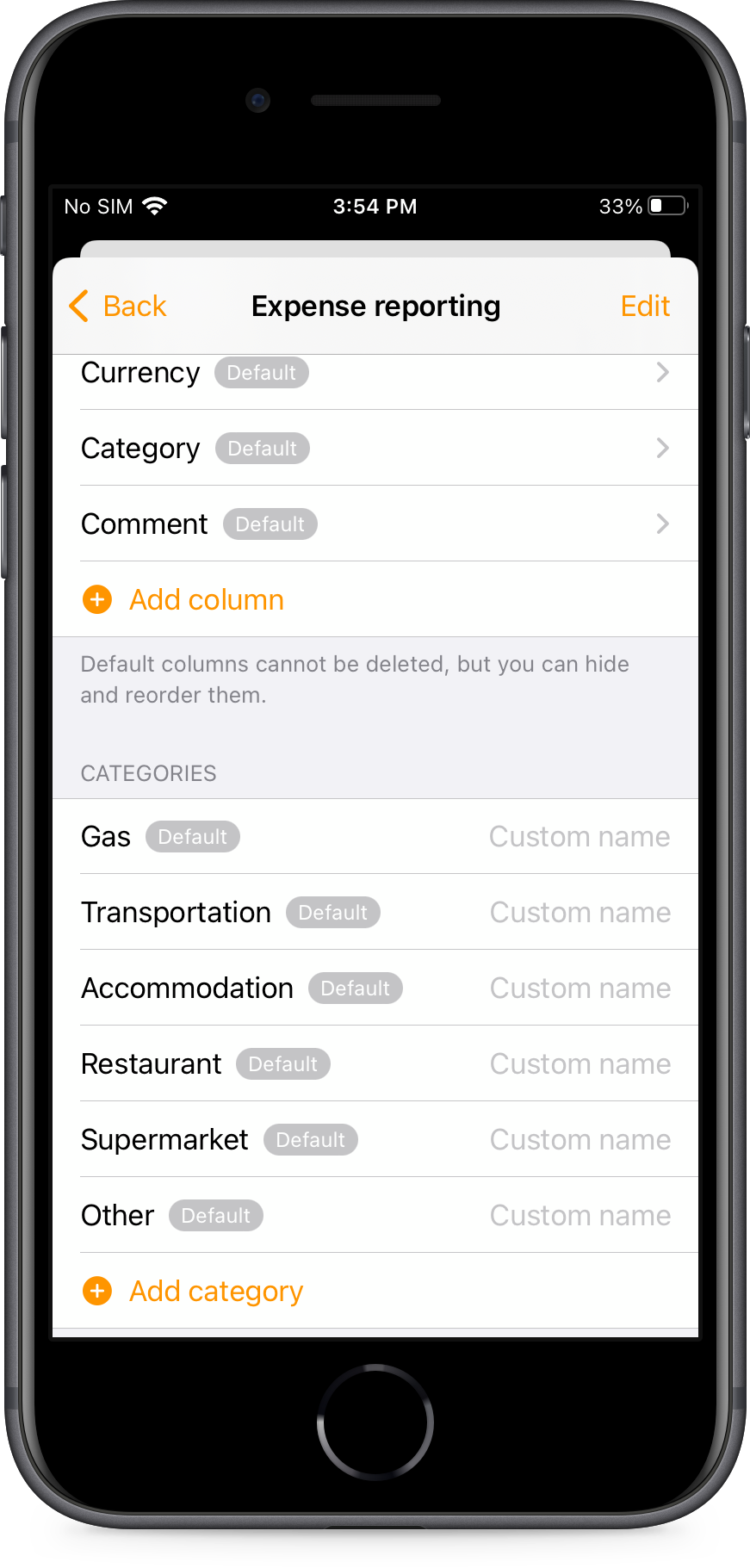
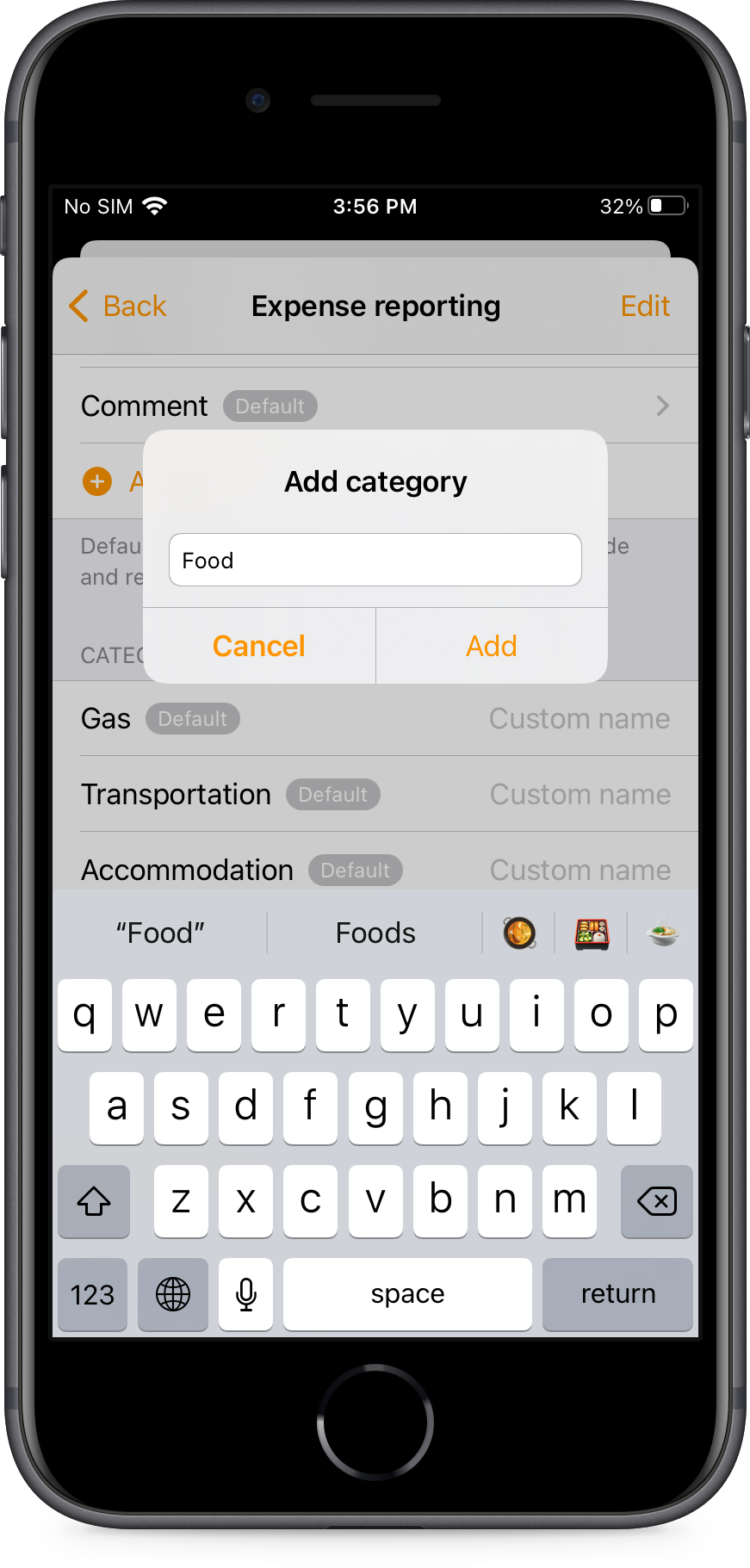
You can tap a column to hide it and customize your tax column.

Tap a category to rename it. Its custom name will now appear on your reports.