My emails won't send – how can I fix that?
When you email a scan from Genius Scan, Genius Scan doesn't send the email itself but hands over the email to the Mail app.
Your email is likely stuck in the Mail app. The solution is to delete the email from your Outbox and send your scan again.
Even if you use a different app for your regular email, this issue is with the Apple Mail app. You can open it from your home screen by tapping this icon:
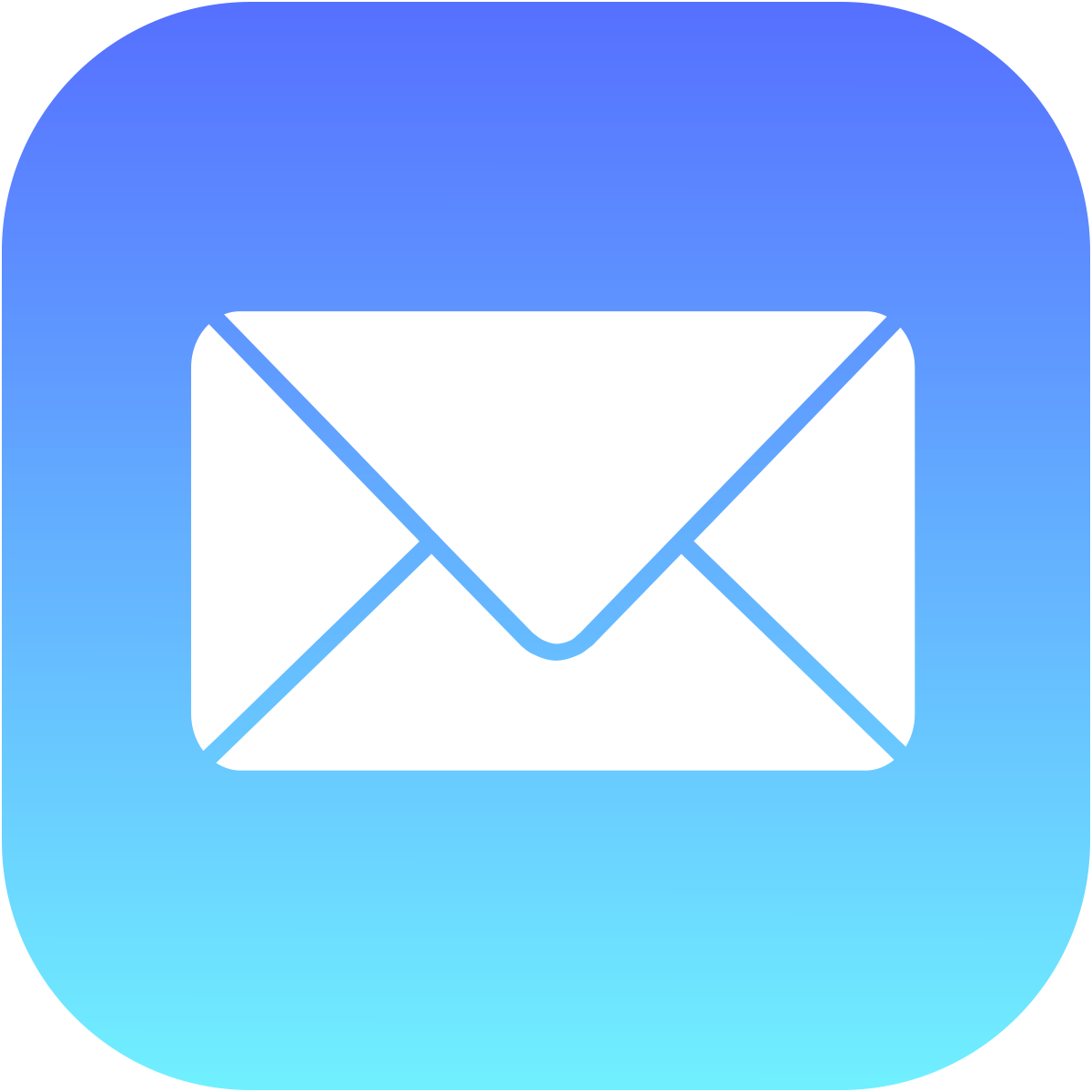
Recommendations
Verify that:
- The document is not too large for your email server. Typically, email servers might refuse attachments bigger than 10-15 MB.
- You have a good network connection. If the document is more than a few pages, it might take a long time or fail if your network connection isn't at 4G or Wi-Fi.
- Your email is correctly configured for the iOS Mail app. To configure an email account in the Mail app, follow this step-by-step guide from Apple.
Check that your email account is properly configured
- 1
-
Open the Settings app

- 2
-
Under Accounts & Passwords, check that your email account is properly configured

- 3
-
Once this is done, open the Mail app

- 4
- Send an email to yourself and check that you properly received it
Send your documents via another mail app
- 1
- Tap the export button.
- 2
- Select Other Apps in the export options.
- 3
- Select your favorite email app such as Gmail, Yahoo Mail or Outlook.
If you're unable to use the Apple Mail app, consider exporting the document via another email application.


