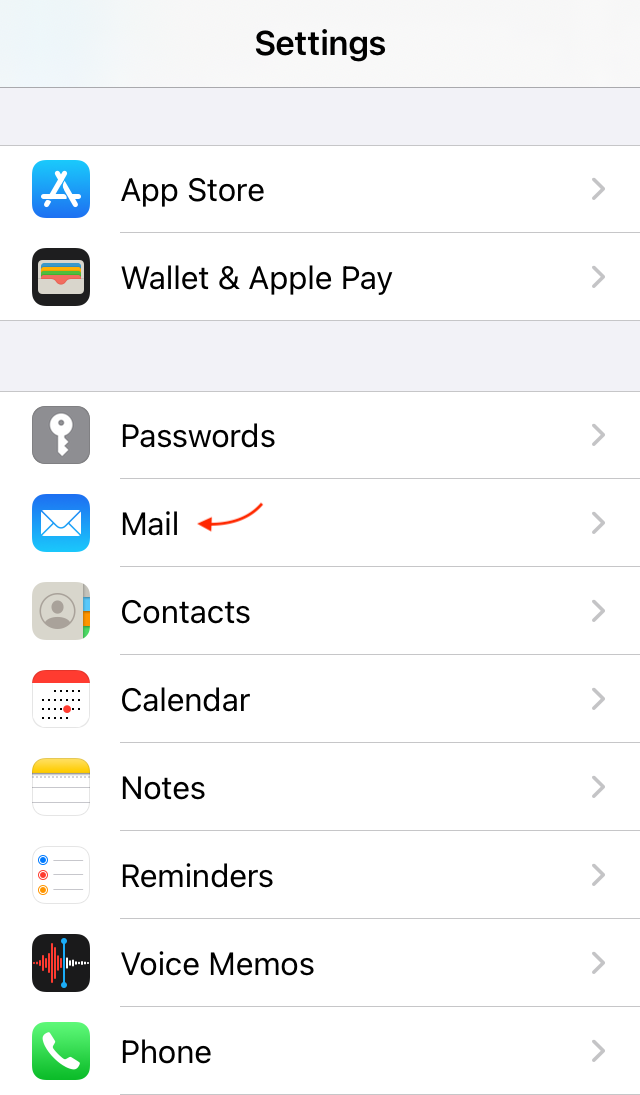How to change the email used with Genius Scan
iOS
Genius Scan relies on Apple's Mail app to send emails. The email you want to send your scans from needs to be configured in the iOS Settings.
A. Configure a new email
In that case, you will need to set up a new email account as described in Apple's help.
B. If the email is already configured in the iOS Settings
You can change the sender in the From field every time you email a scan:
- 1
-
Tap the Cc/Bcc, From field.

- 2
-
Tap the From field.

- 3
-
Choose one of your accounts.

- 1
-
Open the Settings app.

- 2
-
Tap Mail.
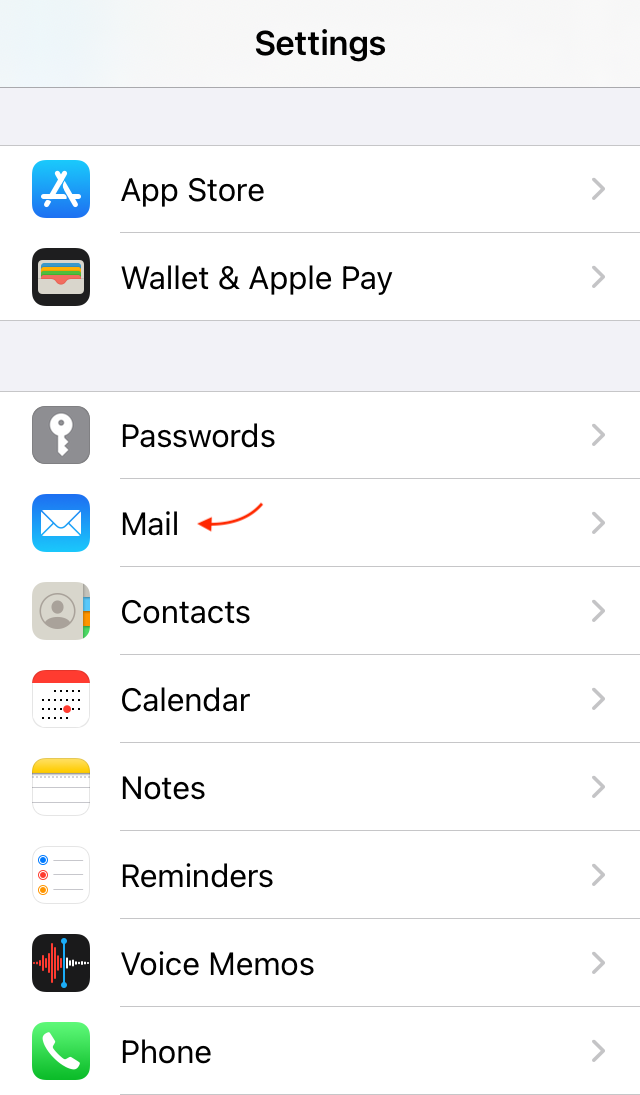
- 3
-
Under the Composing section, tap Default Account.

- 4
-
Choose your new default account.

B.1. Change your default iOS Mail account
All your Genius Scan export emails will be sent from your new default Mail account.
B.2. Force Genius Scan to email from one of your accounts without changing your iOS default account
In Genius Scan > Settings > Export > Email, enter an email in the From field. That email must match one of the above account's email exactly. The account matching this email will be automatically selected when you email scans from Genius Scan.